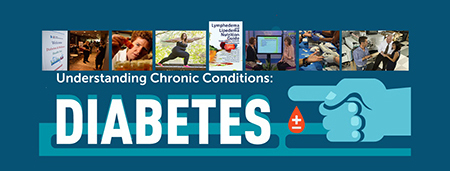 Sample cover photo for Endocrinology Group on Workplace by Facebook (at right). Most divisions within the UA Department of Medicine have their own "group" set up already. Scroll down for links to them.
Sample cover photo for Endocrinology Group on Workplace by Facebook (at right). Most divisions within the UA Department of Medicine have their own "group" set up already. Scroll down for links to them.
[NOTE: Please remember that, in addition to turning off all email notifications as explained below, you can turn on email notices for an individual post in Workplace by Facebook by clicking on the down arrow in the upper right corner and checking "Turn on notifications for this post."]
Not impressed by Workplace by Facebook’s stated goal of reducing your email inbox clutter?
 You’re not alone. But, not to worry, once you’ve claimed your account (by clicking through on your initial invitation message, etc.)—you can simply go into the settings and adjust them so that you see only what you want to see via email. That's a much better approach to simply banishing the messages to your Junk E-mail folder in MSOutlook or trashing them outright. Read on for how.
You’re not alone. But, not to worry, once you’ve claimed your account (by clicking through on your initial invitation message, etc.)—you can simply go into the settings and adjust them so that you see only what you want to see via email. That's a much better approach to simply banishing the messages to your Junk E-mail folder in MSOutlook or trashing them outright. Read on for how.
First, so you can get back to this spot easily, bookmark your Workplace homepage. Or you can go to the bottom right of any UA College of Medicine – Tucson webpage and click on the Workplace icon (next to the Facebook, LinkedIn and Twitter icons) to return. This functionality (a quick link at the bottom of each webpage) will be added to the DOM website soon—so soon, in fact, they're up now.
No, No on Notifications
![]() To adjust your settings, go to the top right of your screen where you’ll see a few notification icons to the right of “Home.” The “W” icon is for messages sent via “Work Chat.” The bell is for your personal “Notifications.” The question mark is for “Quick Help.” And the rotary cog is for “Settings.”
To adjust your settings, go to the top right of your screen where you’ll see a few notification icons to the right of “Home.” The “W” icon is for messages sent via “Work Chat.” The bell is for your personal “Notifications.” The question mark is for “Quick Help.” And the rotary cog is for “Settings.”
 Click on the Settings rotary icon to view your options.
Click on the Settings rotary icon to view your options.
Now, drop down and click on “Settings” for more options. Here, you’ll see General Account Settings, Security and Login, Privacy, Timeline and Tagging, Language, Notifications and Videos.
Clicking on “Notifications,” you’ll see this:
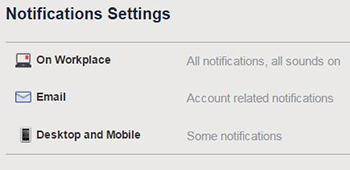
Click on “Email,” and you get this:
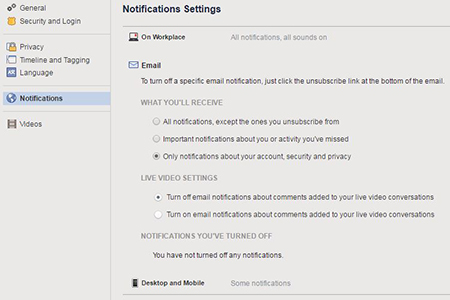
Toggle down to the bottom (or third) button under “What You’ll Receive” – and check “Only notifications about your account, security and privacy.” That turns off all but the most essential emails.
If you have Google Chrome on your desktop, you can set this in settings to enable notifications that serves as an email bypass if you’ve disabled email notification. 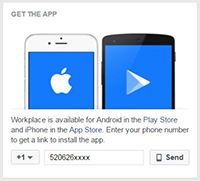
There is also a mobile app you can download to a phone or tablet (iPad, etc.), in which you can enable or disable notifications as well.
Bear in mind, Workplace by Facebook is a work in progress at the moment and IT staff are looking into whether a daily or weekly summary email of Workplace activity can be added as an option so you don’t miss out on anything of interest to you.
Networking
Once you’ve taken care of your settings, you can click on your name (left of “Home” in the top bar) to personalize your cover photo or your profile photo. Click “Home” for the latest posts. If there’s not much there, that’s because you need to join or create groups that interest you. You also can follow colleagues who've already claimed their Workplace accounts to see what they're posting or chat with them via "Work Chat" (see image below).
For groups, look in the left menu column where you’ll see the following:
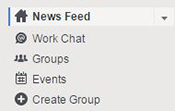
Click on “Groups” to see what’s available. You’ll see tabs at the top for “Suggested Groups,” “Your Groups” and “All Groups”—with a green box on the far right to “Create Group.” Scroll through these and see which ones strike your fancy based on your job, professional or personal interests. You also can use the search bar to see what topics come up based on keywords entered.
Favorites
Two really good spots to visit to familiarize yourself with how Workplace by Facebook functions are:
- Using Workplace - https://fb.me/g/267aVu70j/b3coDYJJ
- UA College of Medicine Wiki - https://fb.me/g/2Y8R0JDI9/8VRGNSy7
Another couple good ones are:
- COM-T in the News - https://fb.me/g/22HR4Kxuu/842SRRim
- Dean’s Corner - https://fb.me/g/23faGNpuT/SXl5ScSy
For the UA Department of Medicine, the following are set up (some with personalized mastheads – Cardiology, Endocrinology, Nephrology and Pulmonary); others to be added soon:
- Department of Medicine - https://fb.me/g/2aHFR3YBm/ybtkYgTy
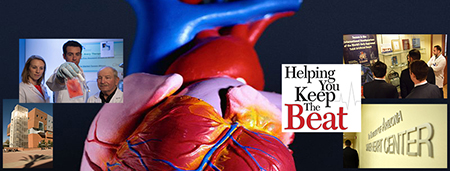 Division of Cardiology - https://fb.me/g/5AAZhIdXo/N34SjmE5
Division of Cardiology - https://fb.me/g/5AAZhIdXo/N34SjmE5 - Division of Dermatology - https://fb.me/g/6JQ0Ajhi7/GMPfYuW3
- Division of Endocrinology, Diabetes & Metabolism - https://fb.me/g/3mPPVMeJ6/xUT1fQBK
- Division of Genetics, Genomics & Precision Medicine – https://fb.me/g/5lhwe78zR/7OSugjxr
- Division of Gastroenterology & Hepatology - https://fb.me/g/1tQASjtbl/zXMjlnZG
- Division of Hematology & Oncology - https://fb.me/g/3bUo0piGb/Nc4PEo38
- Division of Infectious Diseases - https://fb.me/g/83xX5nY9F/w220kuXT
- Division of Inpatient Medicine - https://fb.me/g/2bAih2R5m/j5L0xLFa
- Division of Nephrology - https://fb.me/g/6azXP8DzC/Kby2tbw4
- Division of Pulmonary, Allergy, Critical Care & Sleep Medicine - https://fb.me/g/6KGCMl2Ly/BeXs7D7y
- Division of Rheumatology - https://fb.me/g/6hF9QwGT6/QXWvO64i
- Division of Translational & Regenerative Medicine - https://fb.me/g/8rPD2Dn59/IOSVFQtf
Additional groups of interest to DOM faculty and staff are these:
- Arizona Center on Aging - https://uacomtucson.facebook.com/groups/1914405185440520/
- Center for Biomedical Informatics & Biostatistics - https://fb.me/g/Cd2LnwjW/GQG5U3dc
- Center for Integrative Medicine - https://uacomtucson.facebook.com/groups/1454030928229235/
- Geriatrics, GIM, Palliative Care Faculty - https://fb.me/g/8KvuhsH6y/2bCV4YeL
- Ledford Lab - https://fb.me/g/FFeOblmm/wGO8vKeH
- TREAT Program - https://fb.me/g/5sYrJQAaT/cPE4185m
- UA Dermatology (closed group) - https://fb.me/g/3noEgcIzv/GiAPPHbg
- UA Pulmonary Vascular Disease Research Group - https://fb.me/g/269pVZEPW/j1lr0ljg
- Valley Fever Center for Excellence - https://fb.me/g/15jWeKEIN/IJHvzlw5
Again, you can also add a personal touch to Groups options by creating your own based on shared interests. It can be an “Open” or a “Closed” group, depending upon the needs of members. Once you’ve created it, you can invite colleagues to join. Remember, though, to be careful of HIPAA or FERPA rules, in addition to sensitive research information.
Above all, have fun—and do good work!
ALSO SEE:
“UA College of Medicine – Tucson First in Higher Ed to Adopt Workplace by Facebook” | Posted June 2, 2017

